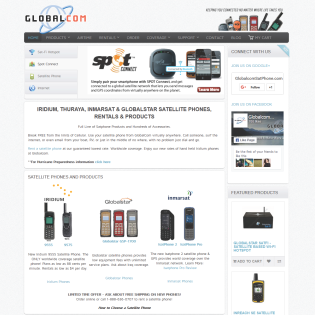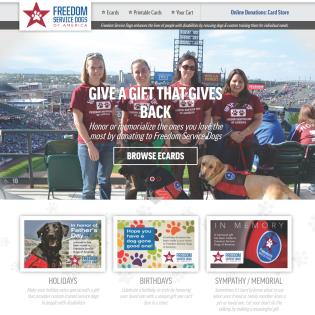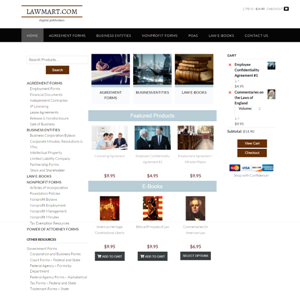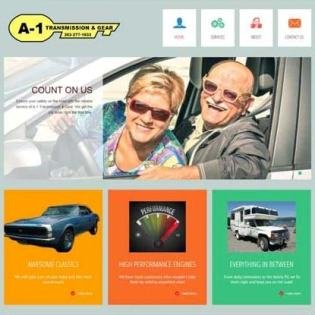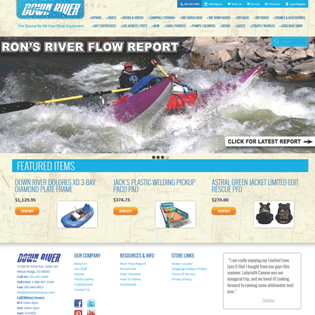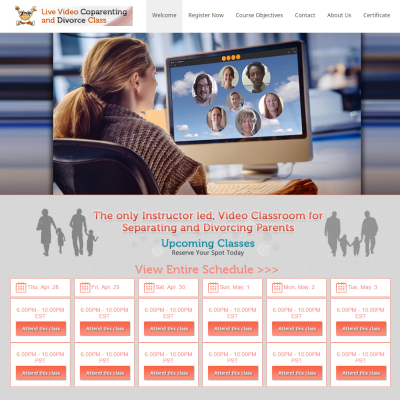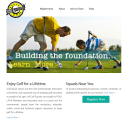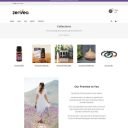eTapestry now mandates the use of their Blackbaud Checkout (BB Checkout) interface to process payments. So, if you’re still using eft and credit card fields in your forms, you need to switch to the BB Checkout field.
To use this field for accepting donations/gifts you must first enter your credentials, then add at least one BB Checkout field (listed under Pricing fields) to your forms. See Screenshot 1
- Go to your Forms>Settings>eTapestry Payment and Check Serial Key to make sure your active serial key is registered.
- On the Payment plugin settings, enter your credentials for the BB Checkout field. The instructions for finding those in your eTapestry account are in the field settings information. Until you have completed this step, the BB Checkout field will not appear in your form’s Pricing fields.
- Open all your active forms that accept payments through Blackbaud and replace the existing credit card and eft/echeck fields with a BB Checkout field. NOTE: if your eft/cc fields were set to show conditionally, make a note of the conditions. You will need to apply those to the new BB Checkout field that replaces it. Each BB Checkout field has a field setting for specifying whether it is for eft or credit card. See Screenshot 2
- Re-establish any conditions under which the BB Checkout fields will show if applicable. (This was likely already set up if you had both credit cards and checks fields on your form so you just need to apply the same conditions to your BB Checkout field.) If you only accept one payment type, you only need one BB Checkout field.
This creates a button in your form that, when clicked, creates a secure iframe window provided directly from Blackbaud’s servers.
The new Blackbaud window provides fields for email, address and payment information. The email is automatically populated from your gravity form and the address fields are not required. When the user submits the window, Blackbaud collects the payment information and returns a token. The token is inserted into your form (behind the scenes – the user will not see this take place) and that will be sent to Blackbaud when the user submits the form.
The payment will not be processed until the user submits the form. The window is only there to exchange your user’s payment information with a payment token. But that token must be sent back to eTapestry with additional information like the amount to process. The actual payment is processed after form submittal.
NOTE: if you wish to automatically submit the form when the user completes the token exchange process through the BB Checkout window, make sure it is the last field in your form and use this filter in your functions.php file:
You may wish to add a condition based upon the form id. The following code will force auto submit on all forms with the BB Checkout field in play.
add_filter('eTapPayment_bbcheckout_fields', function($fields, $form){
// can check form['id'] first if desired.
$fields['autosubmit'] = true;
return $fields;
}, 10, 2);
Screenshots:
Field settings in the BB Checkout field. Select the transaction type and if the field is required. If you have more than one BB Checkout field in your form, be sure to set a conditional to only show the correct field (usually based upon a Payment Method radio button selected by the user).